While only certain members of the team create appointments for patients, it is important to know how to in case a patient calls or walks up to you during office hours.
New Patient
If it is a New Patient, click the ‘Select Patient’ button that we search patients on.
Then go ahead and type in the new patient’s first and last name in the fields provided
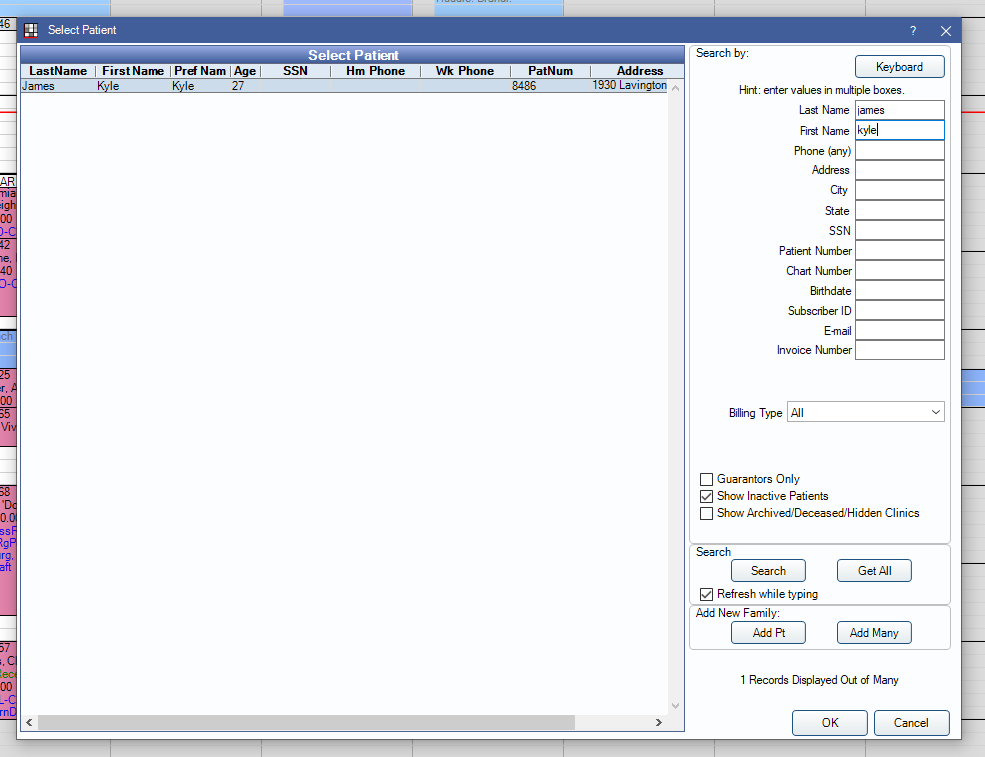
From here, click the ‘Add Pt’ button towards the bottom. That will bring up their family file patient information that we can add.
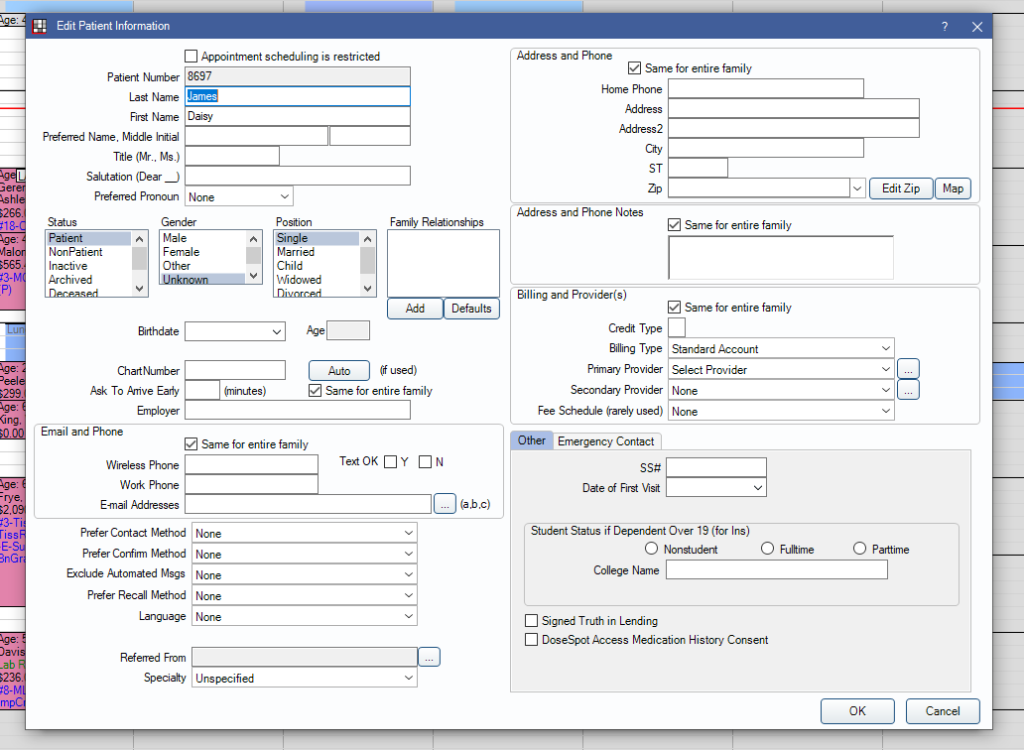
On first interaction, we only need what is listed on the new patient intake form. That should include: First and Last name, phone number and email. That is the only information that is needed from the first contact for this. Then you need to change the primary provider to MHS. Doing these things is going to add the patient to Open Dental. Once this is completed, even if an appointment is not scheduled, you can search for them in the system.
When the patient is added, go ahead and hit make an appointment at the top of the screen.
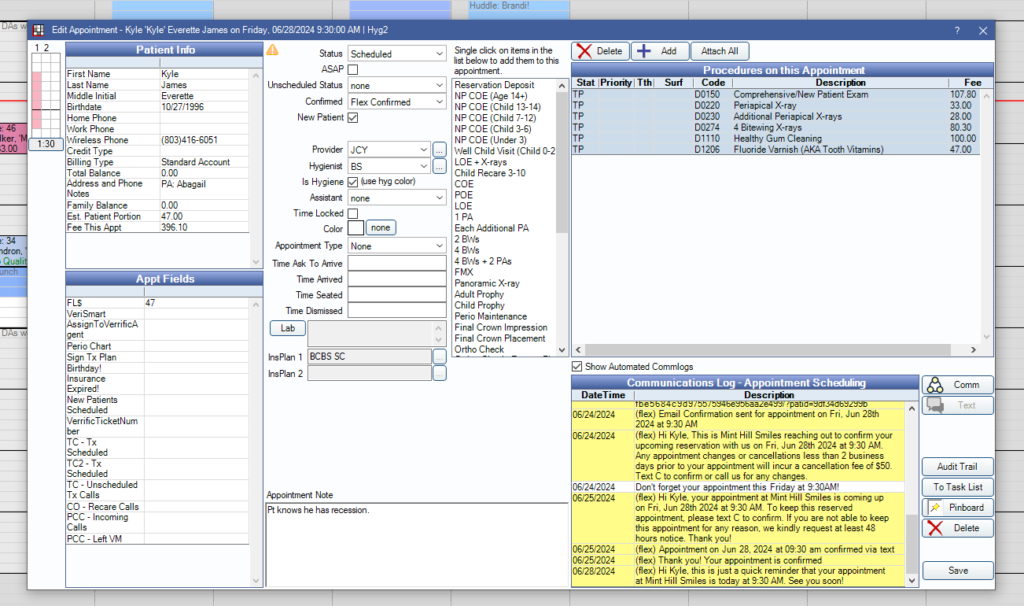
When you get to this screen, select the corresponding appointment that you want to schedule, ex ‘NP COE for age 14+’ or ‘LOE + X rays’. When you hit save at the bottom, it will move the appointment to the pinboard on the side of the screen and you can drag the appointment where you want to schedule the patient.
When scheduling ANY appointment, we need a reservation deposit. This is where most patients get confused. Some of the verbiage that we use is,
“Perfect! I do have everything we spoke about noted! The only thing we have left to do is get a reservation deposit. Our office requires reservation deposits in the amount of $50 to be made for every scheduled appointment. This is just to ensure everyone adheres to the schedule. As long as you give us 48 business hours notice prior to a cancellation or rescheduling, it can always be refunded back to you or applied to any out of pocket expenses. Do you have any questions regarding this? Is that something we can take care of today to put you on the schedule?”
From here, you would need to complete the rest of the tasks that include scheduling a new patient.
Patients that have been here before
If you are scheduling a patient that has been here before, it is easy to do. First make sure that you are on the profile of the patient that you want to schedule. Then you are going to go click the ‘Make Appt’ button on the appts screen. Then we will create an appointment.
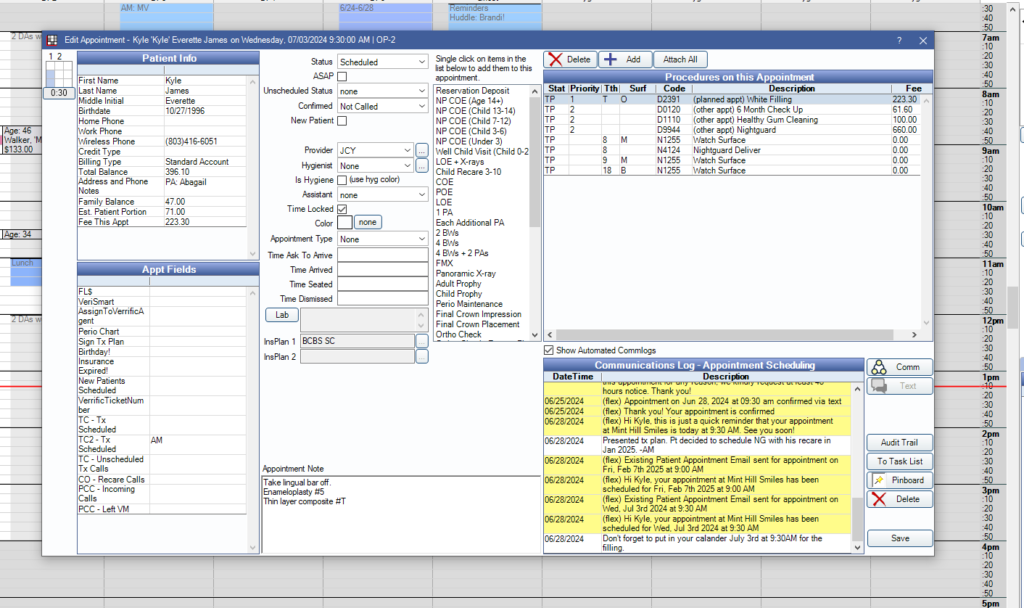
At this point, click what you desire to schedule. When you click the desired procedures, the left side that shows the appointment time will change automatically to how much time the appointment should take. For example, this pt is getting a filling and OD is saying that it will take 30 minutes. You can always add appointments notes for easy information or follow up information.
To schedule recare appointments or preventative care visits, there are easy buttons to hit. Make sure you are on the patient you want to schedule, and right next to the ‘make appt’ button, there is a button listed as ‘make recare’.
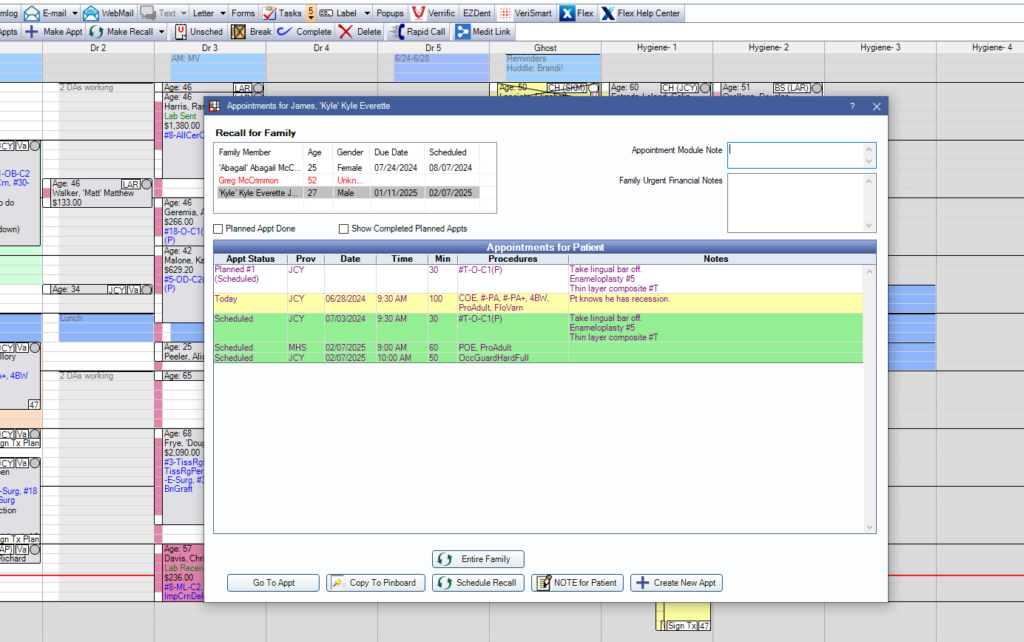
After that is clicked, you click schedule recare. The great thing about that button is that it will add any procedures you might need automatically, example POE or 4 bitewings. It will also give you the correct gum cleaning.
