We accept many forms of payments in our office. Credit/debit card, cash, check, care credit and alpheon and proceed. Below we will talk about how to check out with each as a payment for services.
Credit/Debit Card Payments
For card payments, we use a service called Flex. It handles a lot of the practice paperwork as well. After you determine the balance due for the patient, you will click the Flex button on the top of OD. That will take you right to the website. Then you will sign in when it prompts you to under your account. After that, you may need to go back and click the Flex button on OD again to get to the patient profile. From there, your screen should look like this, see below:
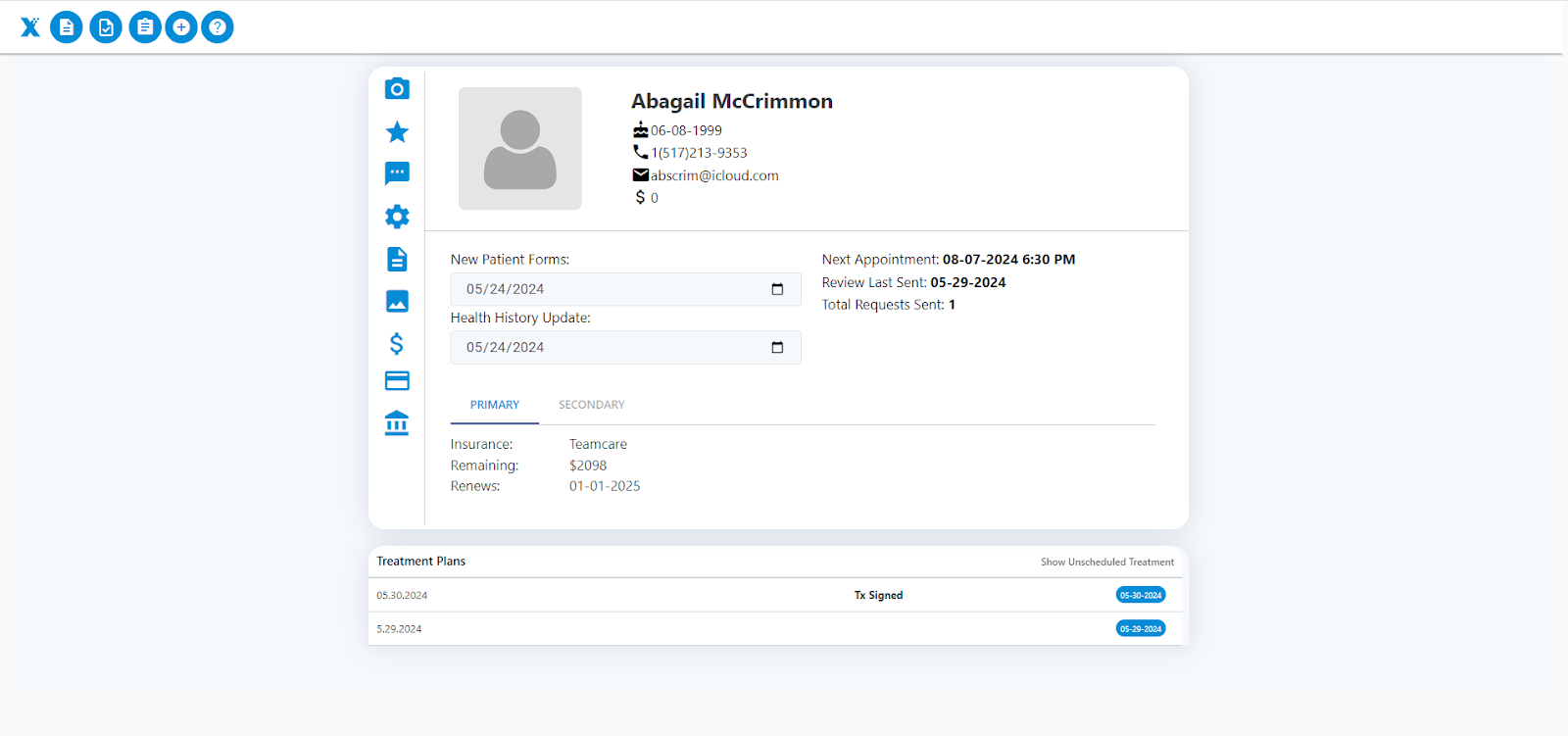
This will allow us to charge the card. If we are taking the card in person and they do not want to save the card on file, choose the 8th icon on the profile that looks like a credit card.
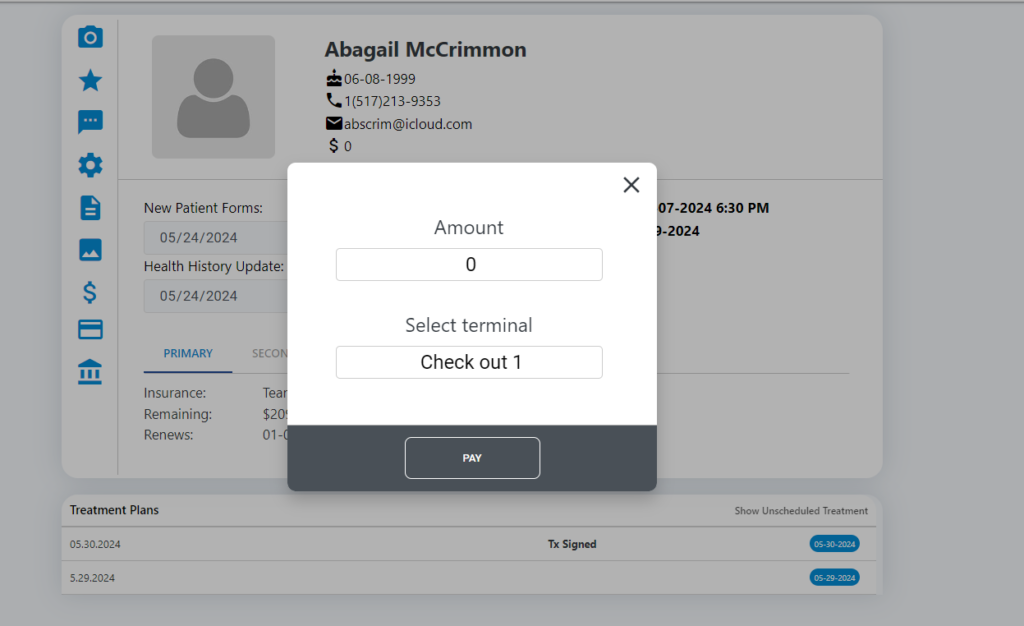
From here, we are going to put in the amount we are paying today, sometimes OD will communicate with the flex system and it will suggest an amount. You can always change it if it isn’t right or something needs to be changed. At this point, you can pick up the terminals in between check out and treatment coordination. Depending if that terminal is labeled as Check out 1 or Check out 2, you choose that terminal to complete the payment.
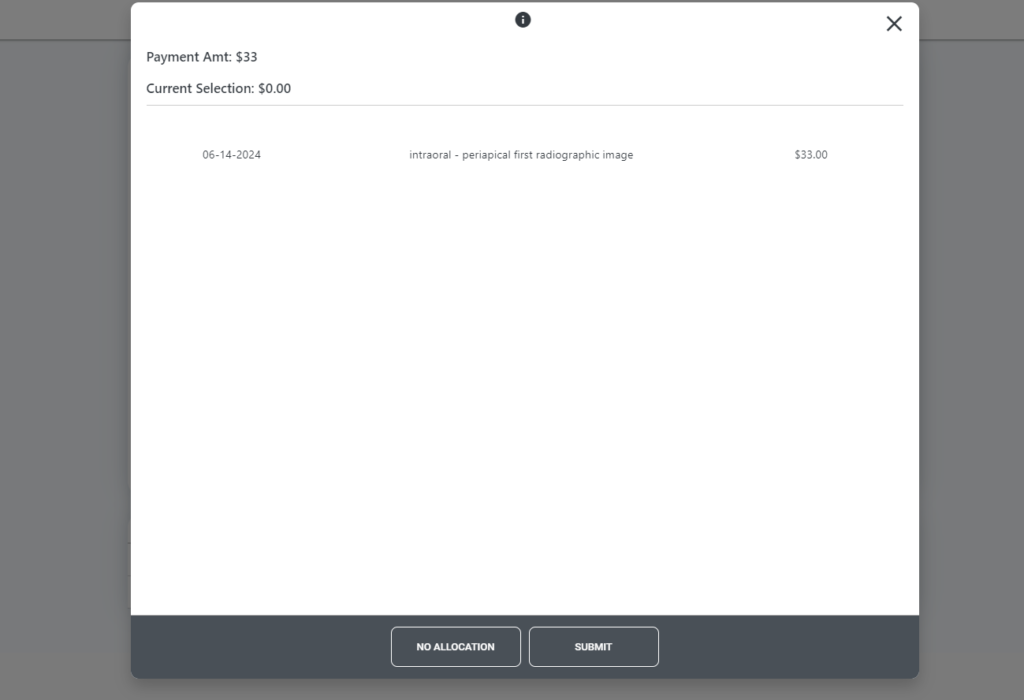
Now we need to allocate where the payment is going. In this case, I am paying my $33 toward the PA taken on 06/14/2024. When you hit that procedure, it will turn blue and then you hit submit. Now the rest of the transaction will happen on the terminal.
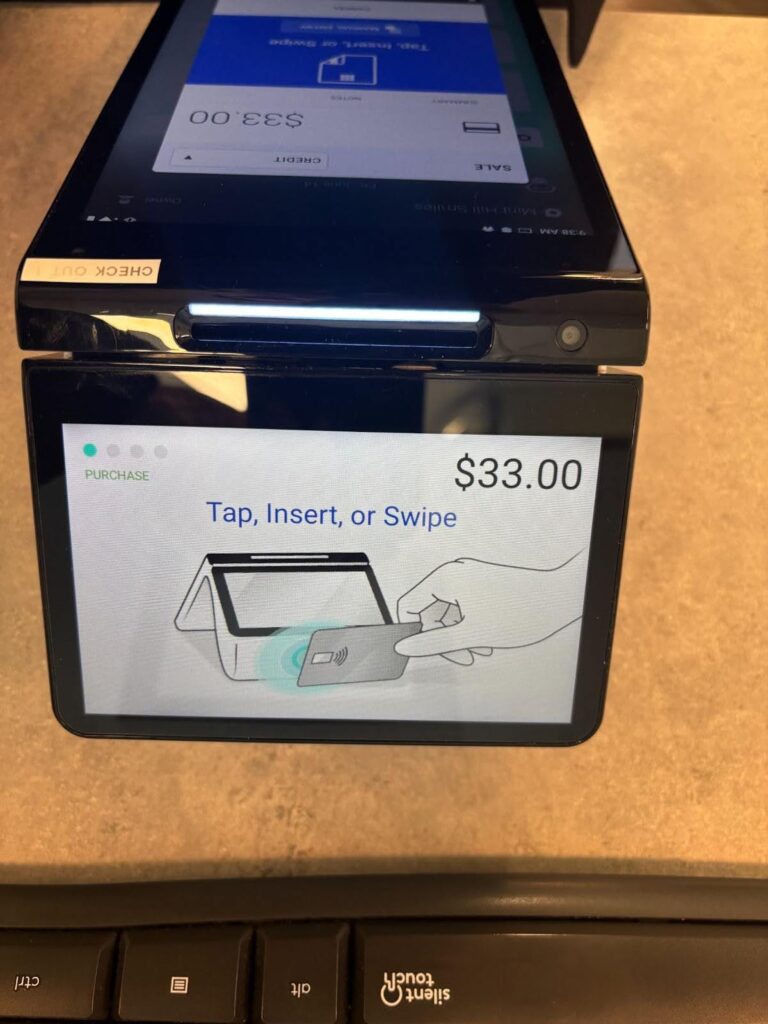
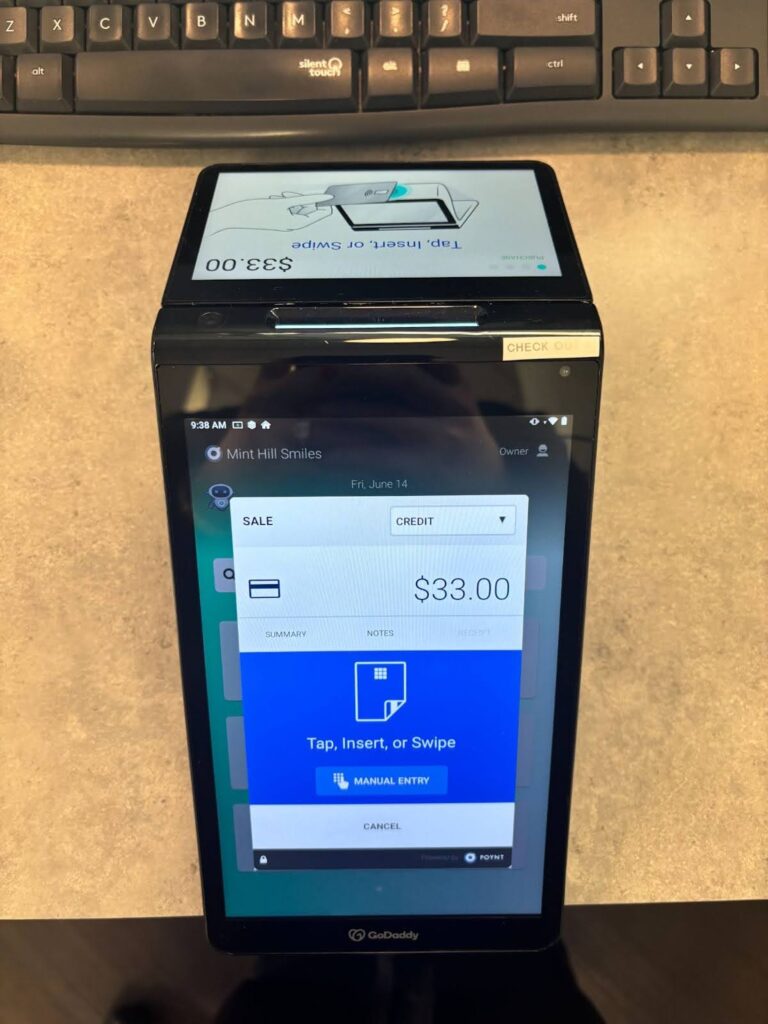
From here, just follow the prompts to complete the transaction.
Cash/Check Payments
These are a little easier to process. These are done all in OD. When you are in the account section of the system, there will be a ‘payment’ button toward the top left of the screen.

After you click the button, a prompt will appear to put the amount the patient is paying. You enter that in it will pop up a new screen:

From here, you can do many things. You can put a check number, add notes to the payment, and choose the payment type. If I was paying cash, I would select Cash, if check, scroll in the payment type section and select check etc. At the bottom, you can also allocate the cash/ check payment like you would a card. Then you can hit okay at the bottom right, it will appear in the account in the green color. To edit after it you hit okay, double click the transaction.
Care Credit/Alphaeon/Proceed Payments
To put in OD a 3rd party transaction, you would run it similar to the cash/check transaction.

After you get here, you would choose whichever service they paid with and what time frame they chose to do the payments in. Then you would allocate the payments
To complete the 3rd party transaction on the corresponding website is where we will actually take the payment. Putting it in OD is just allocating the system. You need to charge the patient on the 3rd party of their choosing’s website.
I will show the most used one we get, Care Credit. The best thing about Care Credit is we only offer 6 month payment plans for them now. Go to the Care Credit website and log in with the company’s log information.
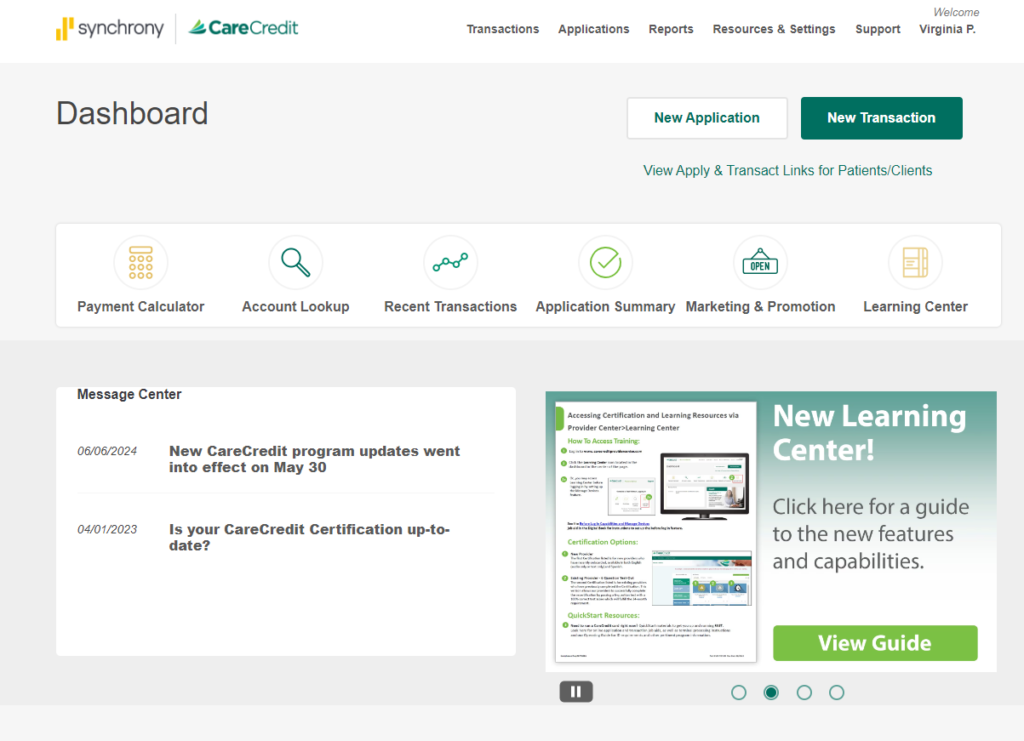
From here you can start an application for a patient or you can submit a transaction. Since these websites are not connected to OD, we need to do that step I mentioned in the beginning, and put it in OD.
From here or the other financing companies, we would need to check out with them in person to do a more detailed show. But this is how you begin the process. As always, there are people around you to answer any questions or help when needed.
